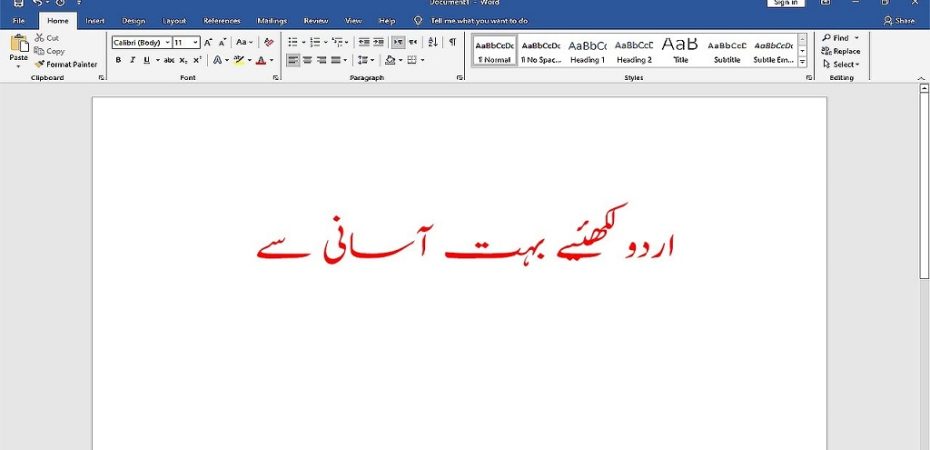In today’s digital age, multilingual communication is becoming increasingly important. Microsoft Word, a widely used word processing software, offers the convenience of composing documents in various languages, including Urdu. If you’re looking to write Urdu in MS Word, this guide will walk you through the process step by step. From setting up the language preferences to typing in Urdu script, we’ve got you covered.
In a world that thrives on communication, being able to express yourself in your native language is paramount. Microsoft Word, one of the most widely used word processors, offers comprehensive tools for writing in various languages, including Urdu.
Setting up Language Preferences
Before you start writing in Urdu, you need to ensure that the software is set up to accommodate the language. Head to the ‘Options’ menu, then navigate to ‘Language’ settings. Here, you can add Urdu to the list of preferred languages.
Installing Urdu Language Pack
If Urdu isn’t available in your language settings, you’ll need to install the Urdu Language Pack. This pack provides the necessary fonts and features to correctly display and edit Urdu text.
Enabling Urdu Keyboard
Typing in Urdu requires an Urdu keyboard layout. Enable this layout through the language settings on your computer. This allows you to input Urdu characters accurately.
Typing in Urdu
Once the Urdu keyboard is enabled, you can start typing in Urdu. It’s as simple as switching to the Urdu language and typing the way you would with the standard English keyboard.
Formatting Urdu Text
Microsoft Word offers a range of formatting options for Urdu text, allowing you to customize the appearance of your document. Change fonts, sizes, colors, and more to make your Urdu text visually appealing.
Spell Checking and Proofreading
Ensure the accuracy of your Urdu text by utilizing spell check and proofreading tools. These features help you catch any spelling or grammatical errors that might have crept in.
Saving and Sharing Urdu Documents
Saving and sharing Urdu documents is no different from working with documents in any other language. Microsoft Word supports various file formats, making it easy to save and share your work with others.
Overcoming Common Challenges
While writing in Urdu, you might encounter challenges related to text alignment, hyphenation, and more. Familiarize yourself with these challenges and learn how to overcome them.
Enhancing Readability
Creating documents that are easy to read is crucial. Explore techniques to enhance the readability of your Urdu documents, such as using appropriate line spacing and font styles.
Customizing Urdu Typography
Microsoft Word allows you to customize typography settings, even for languages like Urdu. Adjusting font styles, weights, and spacing can significantly impact the visual appeal of your documents.
Utilizing Special Characters
Urdu script includes various special characters and diacritics. Learn how to use these characters effectively to ensure the accuracy and authenticity of your written content.
Collaborative Writing in Urdu
Collaboration is key in many writing projects. Microsoft Word enables collaborative writing in Urdu, allowing multiple authors to contribute seamlessly.
Mobile Platforms and Urdu Typing
Writing in Urdu isn’t limited to desktop platforms. Discover how to write Urdu on mobile devices using the available keyboard options and language settings.
FAQs
Q1: Can I switch between languages in a single document?
A: Yes, you can seamlessly switch between languages within a single document using the language settings.
Q2: Are Urdu spell-check and grammar-check available?
A: Yes, Microsoft Word provides spell-check and grammar-check options for Urdu text as well.
Q3: Can I use Urdu fonts of my choice?
A: Absolutely, you can choose from a variety of Urdu fonts available within Microsoft Word or install your preferred fonts.
Q4: Is the process similar on Mac computers?
A: Yes, while there might be some differences in settings, the overall process of writing Urdu in MS Word is quite similar on Mac computers.
Q5: Can I share Urdu documents with those who don’t have the Urdu Language Pack?
A: Yes, you can share Urdu documents, but the recipients might need the Urdu Language Pack for optimal viewing and editing.
Conclusion
Incorporating the beauty and richness of the Urdu language into your digital documents has never been easier. Microsoft Word’s versatile features make it accessible for users to write, edit, and format Urdu content without any hassle.
Read Also