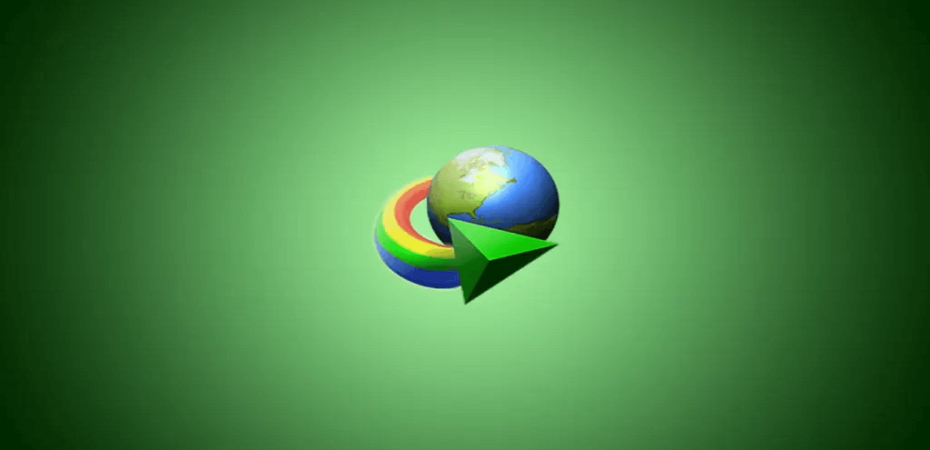Are you tired of the slow download speed on your Google Chrome browser? The solution to your problem is to install the IDM (Internet Download Manager) extension on your browser. This article will guide you on how to add IDM extension to your Chrome browser in simple steps.
Why Use IDM Extension?
Internet Download Manager (IDM) is a powerful tool that enhances the download speed of any file from the internet. IDM can segment files and download them simultaneously, which leads to faster download speed. Moreover, IDM has a pause and resume feature, which means that if your download is interrupted, you can resume it from where it stopped. IDM also has a scheduler, which allows you to set a specific time for downloads to begin automatically. These features make IDM a valuable tool for anyone who downloads files from the internet.
Step by Step Guide on How to Add IDM Extension in Chrome
Here are the steps to add IDM extension to your Chrome browser:
Step 1: Download IDM Extension
The first step is to download the IDM extension from the official website. Go to the IDM website, and click on the “Download” tab. From there, click on the “Download Extension” button and select the Chrome browser.
Step 2: Install IDM Extension
After downloading the IDM extension, open your Chrome browser, and click on the three dots on the top right corner of the screen. From there, click on “More Tools” and then select “Extensions.”
In the extension tab, enable the “Developer Mode” option by toggling the switch on the top right corner. Then, click on the “Load Unpacked” button and navigate to the folder where you saved the IDM extension. Select the folder and click on “OK.”
The IDM extension will be installed in your Chrome browser.
Step 3: Enable IDM Extension
After installing the IDM extension, you need to enable it to start using it. To do this, click on the IDM extension icon on the top right corner of the browser window. From there, click on the “Settings” tab and then check the box beside “Enable.”
The IDM extension is now enabled, and you can start using it to download files.
Tips to Optimize IDM Extension
Here are some tips to optimize your IDM extension:
1. Schedule Your Downloads
IDM has a scheduler that allows you to set a specific time for downloads to begin automatically. This feature can be handy if you have a slow internet connection, and you want to download large files overnight.
2. Use Batch Downloading
IDM has a batch downloading feature that allows you to download multiple files simultaneously. This feature can save you time and make the downloading process more efficient.
3. Increase Segments for Downloads
By default, IDM divides a file into four segments for downloading. However, you can increase the number of segments to speed up the download process. To do this, go to the “Settings” tab and increase the number of segments to your desired value.
FAQs
How do I know if IDM extension is installed in my Chrome browser?
You can see the IDM extension icon on the top right corner of your Chrome browser window.
Can I use IDM extension on other browsers besides Chrome?
Yes, IDM extension is available for Firefox, Microsoft Edge, and other browsers.
Why should I use IDM extension instead of the built-in download manager of my browser?
IDM extension can enhance the download speed and provides various features that are not available in the built-in download manager of your browser.
Is IDM extension free to use?
No, IDM extension is not free to use. You can use it for free for 30 days, after which you will need to purchase a license to continue using it.
Conclusion
Adding IDM extension to your Chrome browser can enhance your downloading experience by speeding up the process and providing you with various features to optimize your downloads. Follow the steps mentioned in this article to add IDM extension to your Chrome browser.
Read Also