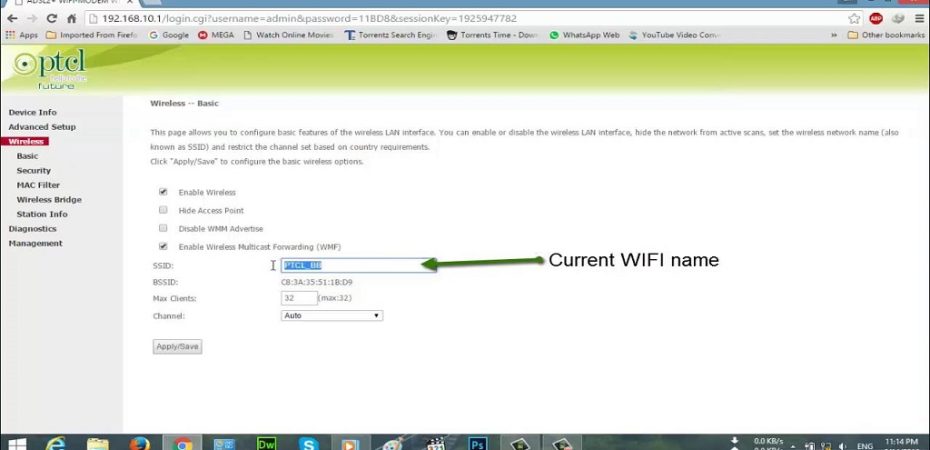In this article, we will walk you through the step-by-step process of changing the PTCL (Pakistan Telecommunication Company Limited) WiFi password. Whether you want to enhance the security of your network or simply forgot the current password, following these easy guidelines will ensure a seamless password change.
Understanding the Importance of Changing PTCL Wifi Password
Changing your PTCL WiFi password regularly is crucial for maintaining the security of your network. Default passwords are often easy to guess, making your network vulnerable to unauthorized access. By setting a strong, unique password, you can protect your data, devices, and ensure that only authorized users can connect to your WiFi.
Logging into the PTCL Router Interface
To change your PTCL WiFi password, you’ll need to access the router’s configuration interface. Follow these steps:
- Connect your device (computer or smartphone) to the PTCL WiFi network.
- Open your preferred web browser and type “192.168.1.1” in the address bar.
- Enter your router’s login credentials (usually “admin” for both username and password).
- You’ll now have access to the router’s configuration settings.
Locating the Wireless Settings Section
Once you’re logged into the router interface, navigate to the “Wireless” or “WiFi” section. The exact location of this setting might vary depending on the router model, but it’s typically found under the “Basic” or “Advanced” settings.
Changing the Wifi Password
In the “Wireless” settings section, look for the “Security Key” or “Password” field. This is where you can change your PTCL WiFi password. Follow these best practices when creating a new password:
- Use a combination of uppercase and lowercase letters, numbers, and special characters.
- Avoid using common words, phrases, or personal information.
- Ensure your password is at least 8-12 characters long.
Once you’ve entered the new password, save the settings.
Tips for Creating a Strong Password
Creating a strong WiFi password is essential for network security. Consider the following tips:
- Make it lengthy and complex.
- Avoid using easily guessable information.
- Include a mix of letters, numbers, and symbols.
- Change your password regularly.
Updating Connected Devices with the New Password
After changing the PTCL WiFi password, you’ll need to update the password on all your connected devices (phones, tablets, laptops, etc.). Failure to do so will result in devices being unable to connect to the network.
- For each device, go to the WiFi settings.
- Forget the current WiFi network.
- Reconnect to the network and enter the new password when prompted.
Troubleshooting Common Issues
If you encounter any issues during the process, here are some common troubleshooting tips:
- Double-check the router login credentials.
- Clear your browser cache before accessing the router interface.
- Reboot the router if changes don’t take effect.
Frequently Asked Questions (FAQs)
Q1: Can I reset my PTCL router to default settings if I forget the password?
Yes, you can reset the router to its default settings, but keep in mind that this will erase any custom configurations you have made.
Q2: How often should I change my PTCL WiFi password?
It’s recommended to change your WiFi password every 2-3 months for enhanced security.
Q3: What if I can’t access the router interface using 192.168.1.1?
Ensure your device is connected to the PTCL WiFi network. If the issue persists, try using a different browser.
Q4: Can I use a passphrase instead of a traditional password?
Yes, a passphrase with a combination of words, numbers, and symbols can be a secure alternative.
Q5: Will changing the WiFi password affect the DSL connection?
No, changing the WiFi password won’t impact your DSL connection.
Conclusion
Protecting your WiFi network is of utmost importance in today’s digital age. By changing your PTCL WiFi password regularly and following the best practices for creating strong passwords, you can safeguard your network from potential security breaches. Remember to keep your passwords private and never share them with unauthorized individuals.
Read Also