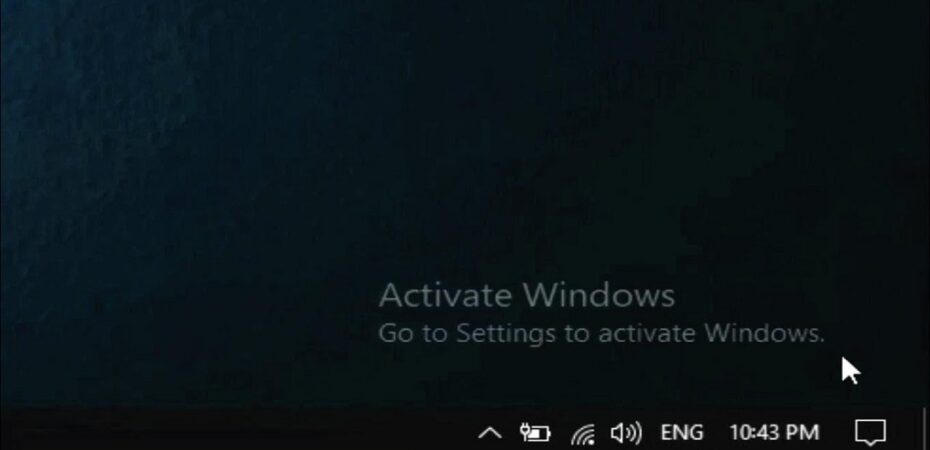Windows 10 is a widely used operating system that offers numerous features and functionalities. However, to unlock its full potential, you need to activate your copy of Windows 10. In this comprehensive guide, we will walk you through the process of activating Windows 10 step by step. Whether you’re a new user or someone who’s upgrading from an older version of Windows, this article will provide you with all the information you need to successfully activate Windows 10.
How to Activate Windows 10
Activating Windows 10 is a straightforward process that can be done in a few simple steps. Let’s dive in and explore how to activate Windows 10:
Step 1: Open the Settings App
To begin the activation process, click on the Start menu and select the gear icon to open the Settings app. Alternatively, you can use the keyboard shortcut “Windows key + I” to quickly open the Settings app.
Step 2: Navigate to the Activation Settings
Once the Settings app is open, scroll down and click on the “Update & Security” option. In the left sidebar, you will find the “Activation” tab. Click on it to proceed.
Step 3: Enter Your Product Key
In the Activation settings, you will see an option to enter a product key. If you have already purchased a Windows 10 license, enter the product key in the provided field. Make sure to double-check the key for any typos or errors.
Step 4: Activate Windows 10
After entering the product key, click on the “Activate” button to initiate the activation process. Windows will now verify your product key and activate your copy of Windows 10. If the key is valid, your copy of Windows 10 will be activated successfully.
Step 5: Troubleshoot Activation Issues
If you encounter any issues during the activation process, Windows 10 provides built-in troubleshooting tools to help you resolve them. You can click on the “Troubleshoot” button in the Activation settings to access these tools. Follow the on-screen instructions to troubleshoot and resolve any activation issues.
Frequently Asked Questions
Q1: How can I check if Windows 10 is activated?
A1: To check the activation status of your Windows 10, open the Settings app, navigate to the “Update & Security” section, and click on “Activation.” Here, you will see the activation status displayed.
Q2: Can I activate Windows 10 without a product key?
A2: Yes, you can use Windows 10 without activating it, but you will have limited access to certain features and customization options. Activating Windows 10 with a valid product key unlocks the full range of features and ensures you receive the latest updates from Microsoft.
Q3: Can I transfer my Windows 10 license to a new computer?
A3: Yes, you can transfer your Windows 10 license to a new computer. However, the process may vary depending on the type of license you have. If you have a retail license, you can transfer it to a new computer by deactivating it on the old computer and then activating it on the new one. If you have an OEM license, it is typically tied to the original computer and cannot be transferred.
Q4: What should I do if my product key doesn’t work?
A4: If you encounter issues with your product key, make sure you’ve entered it correctly, considering uppercase and lowercase letters. If the key still doesn’t work, double-check if you’re using a valid key for Windows 10. If you believe the key is legitimate and still not working, contact Microsoft Support for further assistance. They will be able to guide you through the troubleshooting process and help you resolve the issue.
Q5: Can I activate Windows 10 using a digital license?
A5: Yes, you can activate Windows 10 using a digital license. A digital license is a digital entitlement tied to your device hardware that allows you to activate Windows 10 without a product key. Digital licenses are automatically linked to your Microsoft account or the hardware of your device, and they are activated when you sign in to Windows 10 using a Microsoft account that has a valid digital license associated with it.
Q6: What is the difference between a product key and a digital license?
A6: A product key is a 25-character alphanumeric code that is used to activate a specific copy of Windows 10. It is typically included when you purchase a copy of Windows 10 or a computer with Windows 10 pre-installed. On the other hand, a digital license is a digital entitlement that is linked to your device hardware or Microsoft account and allows you to activate Windows 10 without a product key.
Conclusion
Activating Windows 10 is a crucial step to unlock all the features and functionality that the operating system has to offer. By following the simple steps outlined in this guide, you can easily activate your copy of Windows 10 and ensure a smooth and seamless computing experience. Remember to enter a valid product key or utilize a digital license to enjoy the full potential of Windows 10.
In case you encounter any issues during the activation process, make use of the built-in troubleshooting tools provided by Windows 10. If the problem persists, don’t hesitate to reach out to Microsoft Support for further assistance.
Unlock the full power of Windows 10 and enjoy a seamless computing experience today!
Read Also