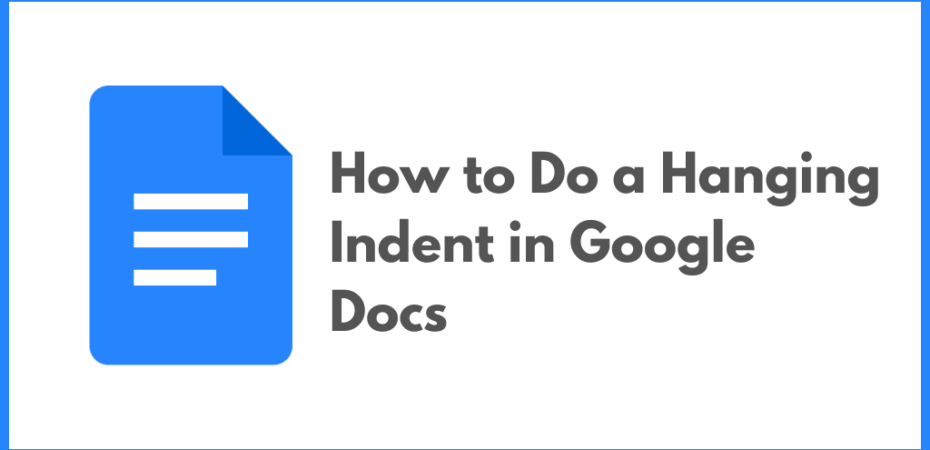Have you ever wanted to give your paragraphs a polished and professional look? Using a hanging indent in Google Docs is a great way to make your paragraphs look clean and organized.
In this blog post, I’ll provide an overview of what a hanging indent is, explain why it’s important, and then provide a step-by-step tutorial on how to create a hanging indent in Google Docs. I’ll also provide some helpful tips for creating perfect paragraphs and discuss the benefits of using a hanging indent. Lastly, I’ll share some examples of hanging indents and troubleshoot any common issues you might have with them. So let’s jump right in!
Introduction to Hanging Indents
A hanging indent is a formatting style that is used to make paragraphs look neat and organized. It is also commonly used in citations and bibliographies. In a hanging indent, the first line of a paragraph is flush with the left margin, while the remaining lines of the paragraph are indented. Basically, it’s the opposite of a regular indent, where the first line is indented and the remaining lines are flush with the left margin.
The hanging indent is a great way to create professional-looking paragraphs. It also helps to visually separate one paragraph from the next, making it easier to read.
Why Use a Hanging Indent?
Using a hanging indent makes your paragraphs look polished and professional. It also helps to visually separate one paragraph from the next, making it easier to follow the flow of your document.
A hanging indent is also a great way to keep your paragraphs organized and to make sure that the text is aligned correctly. It’s also commonly used in citations and bibliographies, as it helps to make them look neat and organized.
Finally, using a hanging indent can also help to make your document look more aesthetically pleasing. It can give your document a professional look, making it easier for readers to understand and follow.
How to Do a Hanging Indent in Google Docs
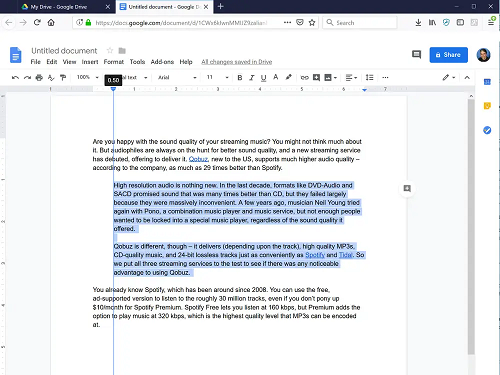
Google Docs is a great tool for creating documents. It’s easy to use and has a wide variety of features that can help you to create professional-looking documents. One of the features is the ability to create a hanging indent.
Creating a hanging indent in Google Docs is easy and can be done in a few simple steps. Here’s how to do it:
Step-by-Step Tutorial to Create a Hanging Indent in Google Docs
- Open up the Google Docs document that you want to add a hanging indent to.
- Place your cursor at the beginning of the paragraph that you want to indent.
- Click on the “Format” menu at the top of the page.
- Select the “Indentation” option from the drop-down menu.
- Select the “Hanging” option from the drop-down menu.
- Type in the amount of space that you want to indent in the “By” field.
- Click on the “OK” button.
Your paragraph should now have a hanging indent. You can change the amount of space that you want to indent by repeating the steps above.
Tips for Creating Perfect Paragraphs
Creating perfect paragraphs isn’t just about the formatting, it’s also about the content. Here are some tips for creating perfect paragraphs:
- Use clear and concise language. Try to get your point across in as few words as possible.
- Keep your sentences short and to the point. Long, winding sentences can be hard to follow.
- Use active voice instead of passive voice. This will make your sentences clearer and more direct.
- Check for any spelling or grammar errors before you publish your document.
- Make sure that your paragraphs are well-structured and easy to follow.
Following these tips will help you to create perfect paragraphs that are easy to read and understand.
The Benefits of Using a Hanging Indent
Using a hanging indent has many benefits. Here are some of the advantages of using a hanging indent:
- It makes your paragraphs look neat and organized.
- It visually separates one paragraph from the next, making it easier to follow.
- It helps to keep your paragraphs aligned correctly.
- It helps to make citations and bibliographies look neat and organized.
- It can give your document a professional look.
Using a hanging indent is a great way to make your paragraphs look neat and organized. It can also help to make your document look more professional and aesthetically pleasing.
Examples of Hanging Indents
Here are some examples of hanging indents:
- The first line is flush with the left margin, while the remaining lines of the paragraph are indented.
- The hanging indent is a great way to create professional-looking paragraphs.
- It also helps to visually separate one paragraph from the next, making it easier to read.
- It helps to make citations and bibliographies look neat and organized.
- It can give your document a professional look, making it easier for readers to understand and follow.
These examples show how a hanging indent can be used to give your paragraphs a polished and professional look.
Troubleshooting Common Issues with Hanging Indents
If you’re having trouble creating a hanging indent in Google Docs, here are some troubleshooting tips:
- Make sure that you have selected the “Hanging” option from the drop-down menu.
- Check to make sure that you have typed in the correct amount of space in the “By” field.
- Make sure that you have selected the correct paragraph that you want to indent.
- If you are still having trouble, try restarting your computer or device.
If you are still having trouble creating a hanging indent in Google Docs, you can always contact Google support for help.
Conclusion
In conclusion, using a hanging indent in Google Docs is a great way to make your paragraphs look neat and organized. It also helps to visually separate one paragraph from the next, making it easier to read. It can also help to make citations and bibliographies look neat and organized, and it can give your document a professional look.
Creating a hanging indent in Google Docs is easy and can be done in a few simple steps. If you are having trouble, you can always contact Google support for help.
So if you want to give your paragraphs a polished and professional look, using a hanging indent in Google Docs is a great way to do it.
Read Also