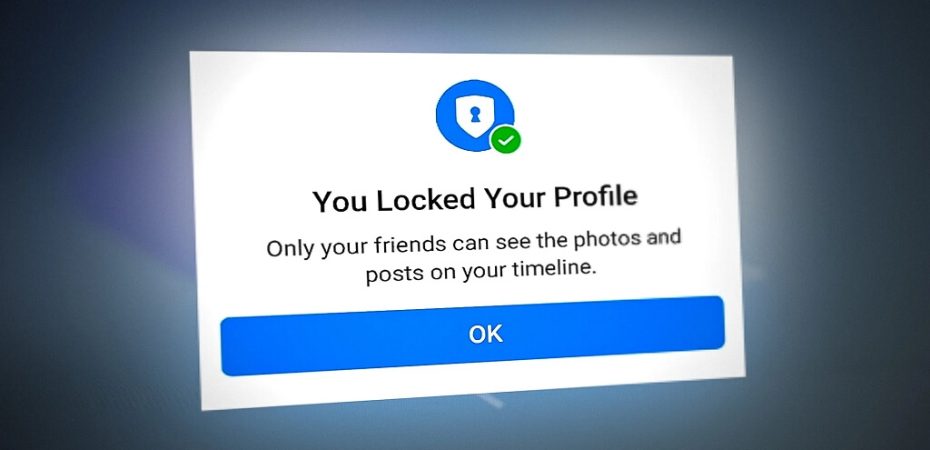In today’s digital age, social media platforms have become an integral part of our lives. Facebook, with its billions of users, is one of the most popular platforms for staying connected with friends and family. However, with the increasing concerns about privacy and security, it’s essential to know how to protect your personal information on Facebook. One effective way to do this is by locking your Facebook profile. In this comprehensive guide, we’ll walk you through the step-by-step process of securing your Facebook profile and ensuring your online privacy.
Why Should You Lock Your Facebook Profile?
Before we delve into the details, it’s crucial to understand the importance of locking your Facebook profile. When your profile is locked, it means that only your friends can see your full profile picture and cover photo. This additional layer of privacy can help safeguard your personal information from prying eyes, such as potential identity thieves or strangers.
Step 1: Log into Your Facebook Account
To get started, log in to your Facebook account using your email and password. If you don’t have an account yet, you can sign up for one on the Facebook website.
Step 2: Navigate to Your Profile
Once you’re logged in, click on your profile picture at the top left corner of the screen. This will take you to your Facebook profile.
Step 3: Edit Your Profile
On your profile, you will see a button that says “More” just below your profile picture. Click on it and select “View As” from the dropdown menu.
Step 4: View Your Profile as a Public User
In the “View As” mode, you can see how your profile appears to the public. This view will show you what information is accessible to anyone on Facebook. It’s a good practice to review this occasionally to ensure your privacy settings are as intended.
Step 5: Lock Your Profile
To lock your profile, click on the “Edit Public Details” option at the top of your profile. This will open a page where you can manage the visibility of your profile information.
Step 6: Customize Privacy Settings
On the “Edit Public Details” page, you can customize the privacy settings for various aspects of your profile, such as your profile picture, cover photo, and other personal information. Set these to “Friends” or a more restrictive privacy setting to lock them.
Step 7: Confirm the Changes
After you’ve adjusted your privacy settings, click the “Confirm” button to save your changes. Your Facebook profile is now locked, and only your friends can see your profile picture and cover photo.
Additional Tips to Enhance Your Facebook Privacy
Locking your Facebook profile is a great step towards protecting your personal information, but there are additional measures you can take to further enhance your privacy on the platform:
1. Review Your Friend List
Regularly review your friend list and remove any individuals you no longer want to share your information with.
2. Adjust Post Privacy
When posting content on Facebook, use the audience selector tool to control who can see your posts. You can choose to share with everyone, friends, or specific custom lists.
3. Enable Two-Factor Authentication
Enhance the security of your Facebook account by enabling two-factor authentication. This provides an extra layer of protection when logging in.
4. Be Cautious with Third-Party Apps
Only authorize and use third-party apps that you trust and that have a legitimate need for your Facebook data.
Conclusion
Securing your Facebook profile is a vital step in protecting your online privacy. By following the steps outlined in this guide, you can ensure that your personal information remains accessible only to the people you trust. Remember to review and update your privacy settings regularly to stay safe on Facebook.
Read Also