We all have become Facebook addicts, login into the platform after every few hours daily. Many of us spend hours scrolling through the news feed. We ought to get the chance to open Facebook on any device which we can get hold of, such as mobile, laptop, tablet, or even smart TVs. We often leave our Facebook account logged in and switched off the device, thinking what could be wrong. Well, a lot could happen if we do not pay attention. Hackers are always searching for vulnerabilities like these to exploit and hack netizen’s Facebook accounts to gather information.
I had personally witnessed such a disaster myself about a year ago when years of hard work were flushed down due to one small mistake, and I lost access to my professional influencer account. Today in this article, I will explain all the possible ways you can adopt to avoid hackers from getting access to your account.
Here’s some expert-recommended method I have been using ever since I lost my Facebook account to hackers.
Always Use A Strong And Complex Password
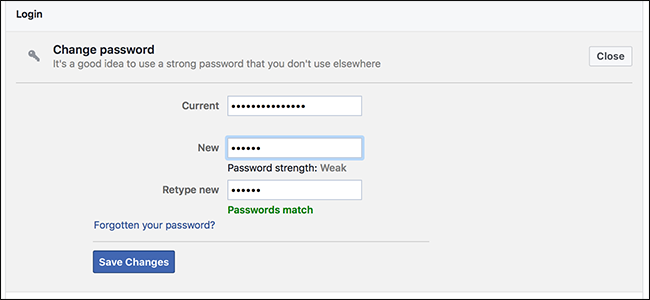
As humans, we tend to opt for the easiest ways, and the same is when it comes to handling social media accounts. We use the same password for all accounts, and these passwords are usually made of either birthday, family name, mobile number, and so on. This is one of the dumbest things to do. Always use strong and highly complex passwords consisting of alphabets, numbers, symbols, and case sensitivity. If you have not changed your password in quite a long time, it is the right time to do so. For generating unbreakable passwords, I recommend using Reviewsed.com password generator tool.
To change your password, go to Account Settings > Common > password.
Once you changed the password and if you think you won’t be able to remember it for a long time, you can write it safely somewhere or use a password manager on your phone to save it.
2-Factor Authentication with Mobile Number
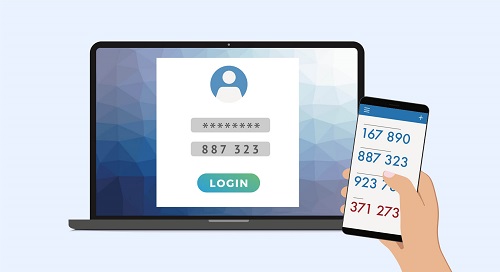
Using your mobile number is one of the numerous ways to improve your account security on Facebook. Let’s say if you lose your password, you can always reset it by requesting Facebook to send you a code on SMS. Similarly, if you lost your mobile phone and get no access to your password manager to log in to your Facebook, you can get your SIM number and request Facebook to send you a code.
To include your mobile number, go to Account Settings > Mobile and press on Add a Phone.
Select your country and set the mobile carrier sometime recently, clicking next.
Now you will get an instruction to send an SMS to the given number. Follow the directions to get a secure code via SMS, and then enter the code into the column. You also get an option to share your number with known ones on Facebook and allow friends to text me from Facebook. Select your preferences and click Next if you like to.
Presently your device is registered with Facebook, and when the need arises, this connection will help reactivate your Facebook account.
Secure Browsing
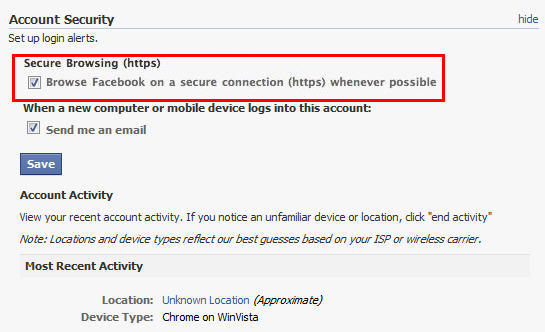
Among other things, to form beyond any doubt, your browsing activity within Facebook must be secure. You can turn on the secure browsing alternative. By doing this, you consequently restrain all outside applications that coordinate with Facebook from taking your data without your information or endorsement.
To begin securing your account, tap on the drop-down menu from the top right corner of your Facebook account and go to Account Settings.
- Select Security from the left menu.
- At the Secure Browsing area, press on the Edit link at the right.
- The options panel will show up, ‘check’ the box. Browse Facebook on a secure connection; at that point, press the Spare Changes button.
And your secure browsing is ON.
Enact ‘Login Approvals’
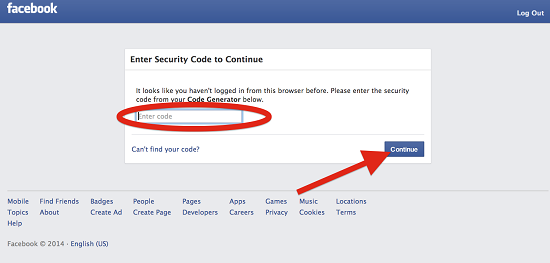
Login approvals are an expanded security highlight advertised by Facebook. It will require you to enter a security code each time you attempt to get to your Facebook account from unrecognized gadgets. To activate Login Endorsements, follow these steps:
- Go to Account Settings > Security, look for Login Endorsements, and tap on the Altar button.
- A choice to actuate Login Endorsements will show up; tick the check box to enact.
- A popup window will show up with depictions of login endorsements; tap on the Set up Presently button to proceed.
- If you enroll your mobile number, Facebook will consequently send you a code through SMS. Enter this code within the given box and press Submit Code.
- After completing these steps, your Login Endorsements ask, press another to proceed.
- Another, Facebook will offer you to set up a Code Generator from your portable phone; typically useful in case you’re incapable of getting SMS. Press Proceed.
And you are all set!
Code Generator for Android Phones
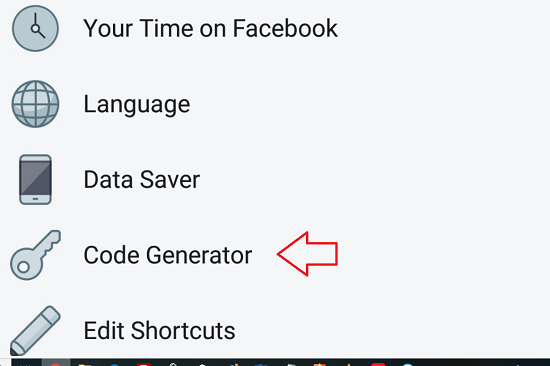
Since I am using an Android phone, I will use the Android activation as an example.
- Download the Facebook Portable App from Google if you don’t as of now have it? After downloading it to your phone, open the App and press next.
- Once downloaded, Facebook will give information to introduce the Code Generator. To introduce, dispatch your Facebook App, tap on menu > Account > Code Generator > Include App. At that point, tap on Wrap up Setup underneath.
- Now that your Code Generator is dynamic, Facebook will direct you with the proper steps to utilize the code generator. After you need to produce an unused code, basically dispatch to your App, tap on Account > Code Generator, and the code will show up.
- For presently, tap close as you’ve completed the steps to enact your Login Approvals.
Disengage Previous Active Sessions
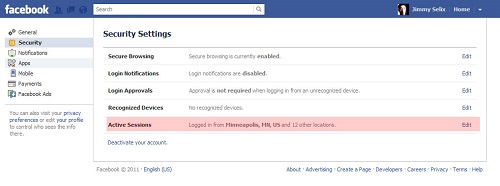
The great thing about Facebook is that it lets you know about your past dynamic sessions, where you log in, and what gadgets you utilized to get to your Facebook account.
You can always check the past information and see if any session was made on a suspicious device, which you don’t remember using. To do so, here are the steps:
- Go to the Account Settings > Security page, search for ‘Active Sessions, ‘and press on Alter.
- Now all previous sessions will be recorded at the side of the current dynamic session at the best of the list.
- Press on connect ‘End Activity’ to slaughter the exercises from other gadgets.
Activate Private Browsing
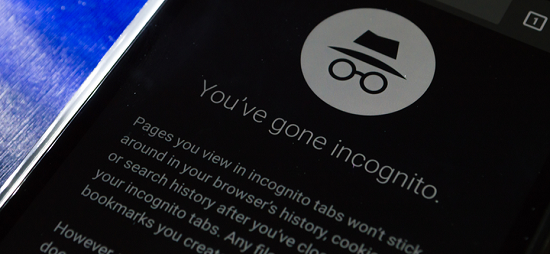
Another way to avoid invaders from getting to your account is by activating the ‘Private Browsing’ choice from your browsers. All browsers have this private browsing choice, and by enacting this alternative, your movement will not be logged into the browsing history.
Don’t Keep Me Logged In
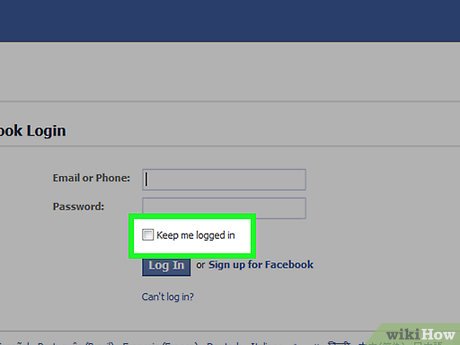
When you want to log in to your Facebook account, there’s a small checkbox that says Keep me logged in on the login page. Make sure this box is unchecked. Then, log in as usual. With this in place, you will be asked for your email and password every time you launch Facebook.
Maintain a Strategic Distance from Spam

Facebook is serious around spam and creates strategies to ensure you’re secure from being a casualty to tricks. The sorts of assaults incorporate cash tricks through coordinated or circuitous demands using Facebook messages, chat, phishing joins that will divert you to fake websites. These malevolent tricks might recover your data or even harm your computer. There are two chances you will get emails from Facebook,’ but it is really from a phishing site; this modus operandi is a portion of a trick.
Sign Out after Use
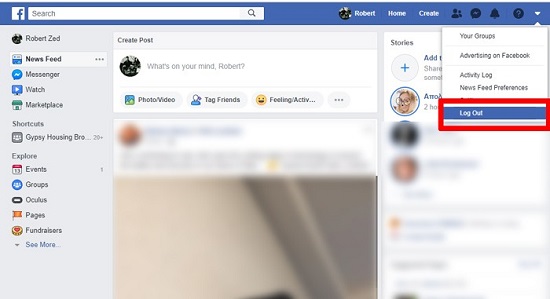
Finally, which is the foremost critical of all (and certainly worth rehashing), never disregard to log out from your Facebook account. Never left your Facebook logged in on any device that doesn’t belong to you.
Conclusion
With the above alternatives and one significant update to log out, you’ll be able to surf your Facebook worry-free. Most of us wouldn’t have thought that our online accounts would get seized. Still, suppose the later LinkedIn security breach demonstrates anything. In that case, there are individuals out there on the Internet who are effectively attempting to pick up our delicate data. Let’s not make it any simpler for them.
Have we missed out on any other security-enhancing tips? Do let me know in the comment section below.
Read Also

